Elgato Stream Deck
On a whim I picked up an Elgato Stream Deck just to see what all of the talk was about. I settled on the middle of the road Stream Deck as opposed to the Mini or the XL version. I felt the mini would probably be too small and the XL too big and costly for just getting started.
Ultimately I wanted the Stream Deck to simplify my workflow when working from home. I’m mostly in MS Teams, but vendor meetings may be conducted in Zoom, GoToMeeting, and Google Meet. My goal was to have a common, hardware based control over the meeting software as I was used to the mechanical mute switch on my boom microphone. After some search engine foo I was able to find the appropriate hot key combinations for MS Teams.
Let’s get into my current setup.
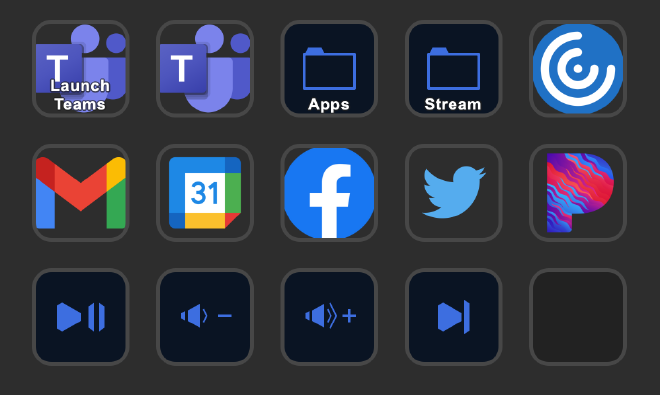
The image shows my “home screen” setup. In the upper left I have a multi action button which launches MS Teams and the BusyLight for MS Teams presence app. To the left I have a “folder” which contains the MS Teams controls. Next I have an “Apps” folder, “Stream” Folder. From there I have multiple buttons which launch either apps or websites. When not in meetings, I listen to a lot of streaming music while I work. On the bottom row I have some system controls which allow me to control play pause, my system volume, and next track. The “Stream” folder is a work in progress and contains controls for OBS studio. I’m still working the kinks out mostly around using OBS along with MS Teams for more interactive MS Teams meetings. Unfortunately my MacBook Pro isn’t quite up to the task of running OBS and Teams at the same time.
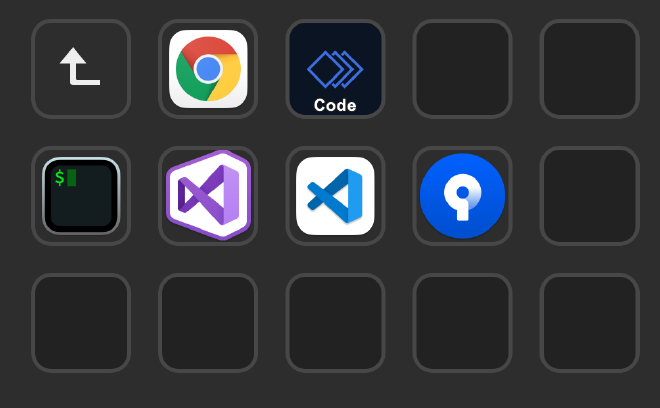
Next, let’s dive into the “Apps” folder I mentioned above. This folder contains apps I use, but don’t need or want quick access to on the home screen. The “Code” button is a multi action button which launches all applications on the second row. When coding on my own time I usually have iTerm2, VS Code, Visual Studio, and SourceTree open all at the same time. That said with them on the second row I can launch them individually if needed.
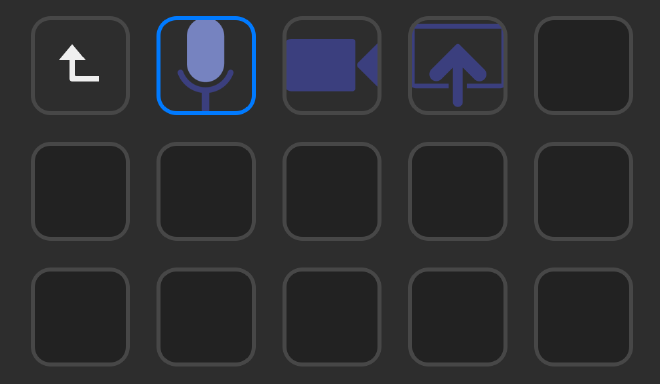
Lastly, I want to talk about the controls that really started it all. In the above image, you can see that I have 3 “hotkey” buttons which execute hotkey combinations. I have one for Mute/Un-mute (Shift + CMD + M), turn my camera on and off (Shift + CMD + Q), and lastly launch the screen sharing functionality of MS Teams (Shift + CMD + E).
I can say definitively this was an excellent purchase and well worth the money which has improved my workflow and efficiency.
*Amazon links are affiliate links